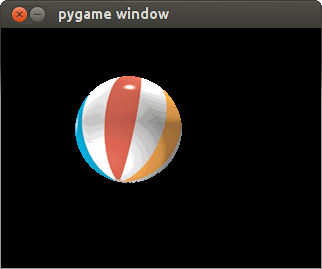Код для вывода информации обо всех событиях, происходящих с джойстиком:
import pygame
pygame.joystick.init()
pygame.init()
clock = pygame.time.Clock()
joysticks = [pygame.joystick.Joystick(x) for x in range(pygame.joystick.get_count())]
while True:
for event in pygame.event.get():
print(event)
clock.tick(60)
Пример вывода информации о происходящих с джойстиком событиях:
pygame 2.0.1 (SDL 2.0.14, Python 3.8.10)
Hello from the pygame community. https://www.pygame.org/contribute.html
<Event(1541-JoyDeviceAdded {'device_index': 0, 'guid': '030000004c050000da0c000011010000'})>
<Event(4352-AudioDeviceAdded {'which': 0, 'iscapture': 0})>
<Event(4352-AudioDeviceAdded {'which': 0, 'iscapture': 1})>
<Event(1536-JoyAxisMotion {'joy': 0, 'instance_id': 0, 'axis': 0, 'value': 0.0})>
<Event(1536-JoyAxisMotion {'joy': 0, 'instance_id': 0, 'axis': 0, 'value': -1.000030518509476})>
<Event(1536-JoyAxisMotion {'joy': 0, 'instance_id': 0, 'axis': 0, 'value': 0.0})>
<Event(1539-JoyButtonDown {'joy': 0, 'instance_id': 0, 'button': 3})>
<Event(1540-JoyButtonUp {'joy': 0, 'instance_id': 0, 'button': 3})>
<Event(1539-JoyButtonDown {'joy': 0, 'instance_id': 0, 'button': 0})>
<Event(1540-JoyButtonUp {'joy': 0, 'instance_id': 0, 'button': 0})>
<Event(1539-JoyButtonDown {'joy': 0, 'instance_id': 0, 'button': 2})>
<Event(1540-JoyButtonUp {'joy': 0, 'instance_id': 0, 'button': 2})>
<Event(1539-JoyButtonDown {'joy': 0, 'instance_id': 0, 'button': 1})>
<Event(1540-JoyButtonUp {'joy': 0, 'instance_id': 0, 'button': 1})>
<Event(1539-JoyButtonDown {'joy': 0, 'instance_id': 0, 'button': 5})>
<Event(1540-JoyButtonUp {'joy': 0, 'instance_id': 0, 'button': 5})>
<Event(1539-JoyButtonDown {'joy': 0, 'instance_id': 0, 'button': 4})>
<Event(1540-JoyButtonUp {'joy': 0, 'instance_id': 0, 'button': 4})>
<Event(1539-JoyButtonDown {'joy': 0, 'instance_id': 0, 'button': 7})>
<Event(1540-JoyButtonUp {'joy': 0, 'instance_id': 0, 'button': 7})>
<Event(1539-JoyButtonDown {'joy': 0, 'instance_id': 0, 'button': 6})>
<Event(1540-JoyButtonUp {'joy': 0, 'instance_id': 0, 'button': 6})>
<Event(1539-JoyButtonDown {'joy': 0, 'instance_id': 0, 'button': 9})>
<Event(1540-JoyButtonUp {'joy': 0, 'instance_id': 0, 'button': 9})>
<Event(1539-JoyButtonDown {'joy': 0, 'instance_id': 0, 'button': 8})>
<Event(1540-JoyButtonUp {'joy': 0, 'instance_id': 0, 'button': 8})>
Программа для проверки джойстика — человек ходит влево-вправо:
import pygame
pygame.joystick.init()
pygame.init()
clock = pygame.time.Clock()
joysticks = [pygame.joystick.Joystick(x) for x in range(pygame.joystick.get_count())]
hero_sprite = (
"_o_\n"
"(_)\n"
"/ \\\n"
)
def render_object(x: int, sprite: str):
lines = sprite.split("\n")
print("\n" * 50)
for line in lines:
print(" " * x + line)
hero_x = 10
hero_vx = 0
while True:
for event in pygame.event.get():
if event.type == pygame.JOYAXISMOTION:
print("it works!")
if event.axis == 0:
hero_vx = int(event.value)
hero_x += hero_vx
render_object(hero_x, hero_sprite)
clock.tick(60)